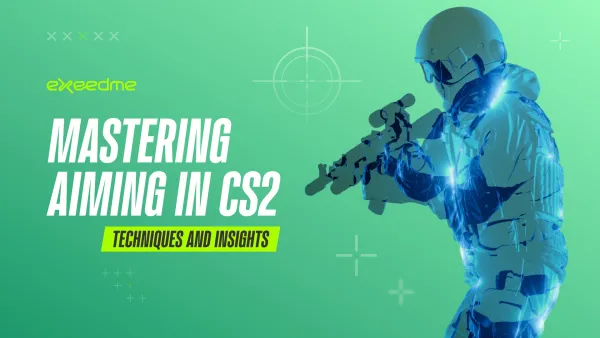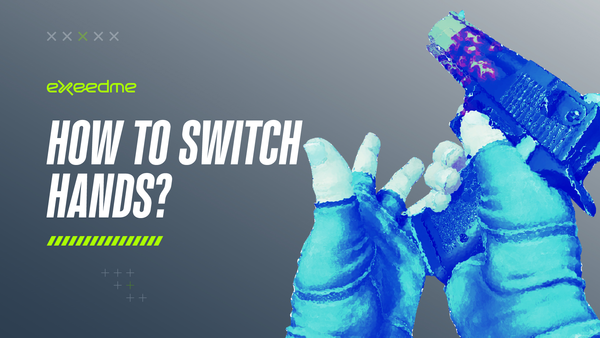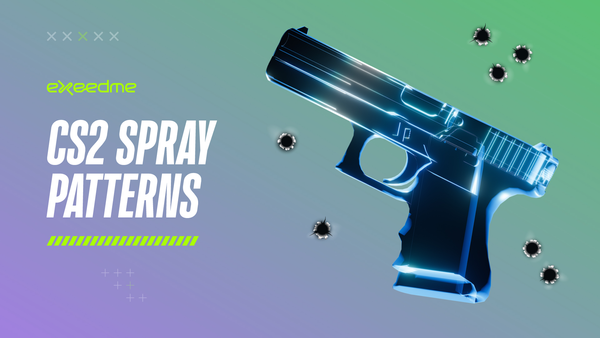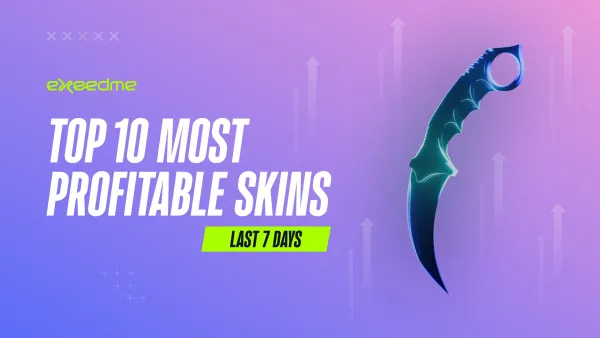Mastering Crosshair Customization on CS2 and Setup

In the dynamic world of Counter-Strike 2 (CS2), having the right crosshair can be the difference between victory and defeat. This article guides you to customize your crosshair, combining essential settings, tools, and insights from the pros. Let's dig into how to Customize your Crosshair.
Quick Start: In-Game Crosshair Customization
CS2 offers a straightforward way to personalize your crosshair through its in-game menu, allowing adjustments for color, size, opacity, and more for that perfect alignment with your visual preference.
Basic Adjustments Include:
- Color
- Thickness
- Outline
- Opacity
- Size
- Style (Dynamic, Static)
- Center Dot Presence
- T Style
Experiment with these settings directly in-game to find what best enhances your target acquisition.
Advanced Customization: Console Commands
For those seeking granular control, the console provides access to an array of commands to fine-tune your crosshair.
Key Commands:
cl_crosshaircolor[0-5]: Choose the color. (Red, Green, Yellow, Blue, Teal and Custom respectively)cl_crosshaircolor_r/g/b: Custom color intensity.cl_crosshairstyle[0-5]: Determines the crosshair style.cl_crosshairdot[0-1]: Toggles the center dot.cl_crosshair_drawoutline[0-1]: Adds or removes an outline.cl_crosshair_outlinethickness[0-3]: Adjust the outline thickness.cl_crosshairalpha[0-255]: Sets opacity.cl_crosshairusealpha[0-1]: Enables transparency adjustments.cl_crosshairsize: Controls size.cl_crosshairgap: Adjusts the distance between crosshair lines.cl_crosshairthickness: Modifies line thickness.
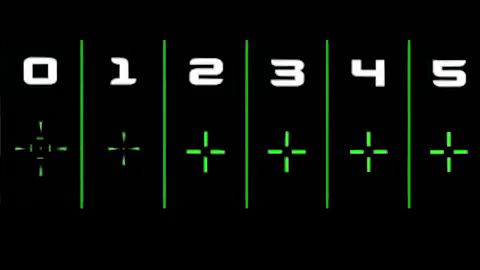
These commands offer the ability to create a crosshair that not only suits your visual preference but can also improve your gameplay by ensuring it stands out against various in-game backgrounds.
Steam Workshop Maps: A User-Friendly Approach
For those looking to bypass the complexity of console commands, Steam Workshop maps like Crashz’ Crosshair Generator present an intuitive way to experiment with and adopt pro players' crosshairs or create your own from scratch with ease.
Pro Settings: Borrowing from the Best
For players aiming to emulate the success of esports legends, incorporating their crosshair settings can provide a jumpstart. Icons from teams like SAW such as MUTiRiS, roman, story, ewjerkz and arrozdoce share their configurations, offering a peek into the preferences that contribute to their incredible accuracy and reaction times. you can also learn in the Exeedme Blog how to Set up CS2 Player's Config
Incorporate Skins with Exeedme:
Beyond crosshair settings, Exeedme platforms allow players to buy, sell, and trade exclusive skins, adding an extra layer of personalization to your CS2 experience. This integration of gameplay optimization with cosmetic customization creates a richer, more engaging gaming environment.
Conclusion: Finding Your Perfect Crosshair
The journey to perfecting your CS2 crosshair is one of personal preference and experimentation, you should learn how to set up your CS2 Configs and Optmize your CS2 Launch. While adopting pro settings can provide a solid starting point, the ultimate goal is to find a configuration that feels right for you. Remember, consistency is key; frequent changes can hinder your adaptability and muscle memory. Dive into the customization options CS2 offers, and take your gameplay to the next level.